|
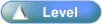
 Activity Stages
Activity Stages
Click on the required tab above or scroll down
1
|
Login
|
2
|
Confirm Session Defaults
|
 Access
Access
Path:
|
N/A
|
Speed Button:
|
N/A
|
 Objectives
Objectives
Following are the objectives of these instructions:
| • | To login to the Signature BillPoint module and set the defaults for that session |
|
1: Login
Login
|
1. Complete the following values:
|
Field
|
Comments
|
User Name
|
| • | Can take characters A-Z, a-z, 0-9, underscore only |
|
Password
|
| • | Can take characters A-Z, a-z, 0-9, all special characters |
| • | Maximum length 20 and minimum 6 |
|

| • | Tab key can be used to move between fields |
|
2. Click  button. button.

| • | Enter key can be clicked instead of  button button |
|
2: Confirm Session Defaults
Session Defaults
|
1. Complete the following values:
|
Field
|
Comments
|
Cash Drawer No
|
Select required drawer for that session, from drop-down menu
|
|
2. Click  button. button.
|
|
![]()