|
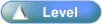
 Activity Stages
Activity Stages
Click on the required tab above or scroll down
1
|
Access Manual Bill Entry
|
2
|
Enter Bill Details
|
3
|
Enter Payment Details
|
 Access
Access
Path:
|
Bill ð Capture ð Goto Manual Entry
|
Speed Button:
|
N/A
|
 Objectives
Objectives
Following are the objectives of these instructions:
| • | To enter a bill by using the Manual Bill Entry method |
|
1: Access Manual Bill Entry
Home
|
1. Use the menu path:
|
Barcode Entry
|
1. Click  button. [Goto Manual Entry] button. [Goto Manual Entry]
|
2: Enter Bill Details
Manual Bill Entry
|
1. Select or complete the following values:
|
Field
|
Comments
|
Bill Type
|
Select from drop-down menu
|
Account Number
|
Found on Bill
|
Reference Number
|
Comment
|
Optional
The field entry is:
| • | Printed in the EDI Report File and the General Misc Payments report |
| • | Sent to Telstra as part of the EDI Report file. |
| • | We are unaware of whether Telstra actually uses this field or not. |
|
Amount
|
Found on Bill
|

| • | Either move between fields with Tab key or select field with mouse. |
|
2. Click  button to copy details of Bill to the List of Manual Bill Entry panel below. button to copy details of Bill to the List of Manual Bill Entry panel below.

| • | Further Bills can be entered at this stage. Each is finished by clicking the  button. button. |
|
Manual Bill Entry / List of Manual Bill Entry
|
1. Click  button when all Bills have been entered. button when all Bills have been entered.
|
3: Enter Payment Details
Payment
|
1. Review details at top of screen
|
2. Complete the following values:
|
Field
|
Comments
|
Cash
|
Enter relevant details of payment
|
Cheque
|
EFT (Credit/Debit)
|
Telstra Gift Voucher
|

| • | With EFT (Credit/Debit), select relevant card and enter amount |
|
3. Click  when all payment details are entered and balance is $0.00. when all payment details are entered and balance is $0.00.

| • | If EFT (Credit/Debit) was used: |
| • | The Confirmation window is displayed asking "Has the Credit Card been Validated" |
| • | Once card has been validated, click  button. button.
|
| • | The Cash Tendered window is displayed. |
| • | Enter Cash Tendered amount and click  button. button. |
|
|
![]()