User Master
|
On entering the User Master it is possible to:
| • | Search for an existing user |

| • | In these instructions we are going to add a new user |
|
1. Click  button button
|
2. Complete the following values:
|
Field
|
Comments
|
User Name
|
| • | Can take characters A-Z, a-z, 0-9, underscore only |
|
First Name
|
|
Last Name
|
|
|
3. Select the following values:
|
Field
|
Comments
|
Default Drawer
|
| • | Needs to be attached to the Company/Store |
| • | Select from drop-down menu |
|
Employed
|
| • | Select checkbox if user is employed |
|
Date Commenced
|
| • | Select from drop-down menu if user has commenced |
|
Date Terminated
|
| • | Select from drop-down menu if user has been terminated |
|
|
4. Click  button to save the details of the new user. button to save the details of the new user.

| • | Click 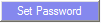 button to modify password button to modify password |
|
![]()