|
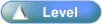
Purpose
| • | Inventory management within the ICE Business System provides full integration between ordering - receipting delivery dockets - supplier invoices - sales invoice - service and warranty. |
| • | The inventory system is also fully integrated into the accounting system using general ledger sets of account codes. |
| • | Your financial reports are automatically built from daily transactions. |
| • | Users are not required to access the general ledger when raising an invoice or point of sale transaction to a customer or entering a supplier stock invoice. This is an automatic process using the general ledger set codes, which are customized to suit your business and financial reporting requirements.
|
Activities
| • | Click on a Overview icon (eg. _sml.png) ) to open the Overviews and Coaching . ) to open the Overviews and Coaching . |
|
Advanced User Information
| • | Inventory Sales Reports: |
| • | The behaviour of the ’Get Cost for Non Stock Items’ option has now been made more consistent between the Standard Sales History Report, the KPI Sales History Report, and the KPI Sales and Connect History Report. |
| • | If this checkbox is checked then each report automatically gets the cost of any non-stock items from the Inventory Master File without the need to also check the ’If Cost is zero, Use Master’ checkbox.
|
| • | Items Available for Stock Transfer: |
| • | Only active stock items or inactive stock items with quantity on hand are available for transfer.
|
| • | "Active", "Inactive" & "All" Radio Buttons: |
| • | New radio buttons added to Inventory Master File form.
i.e. Active, Inactive & All - default to Active. |
| • | These buttons may not be shown in all slideshows.
|
| • | Depending on facilities of Supplier's website, “Save to CSV” option can be selected. |
| • | Added barcode functionality to the search. |
| • | Remembers source & destination locations until changed.
|
| • | Replaces the Location column with a BIN No. column, as the location is listed already in the header of the report. |
| • | Operations > Inventory > Ordering > Auto Order then right-click title bar to produce report |
|
| • | Spare Part can be classified as a Part or a Consumable.
|
| • | Added two new reports [Stock Receipt summary report without Serial No and Stock Receipt summary report with serial No] in Stock Receipt and Invoices/Credit with Stock Receipting to display the bin number, location and serial number.
|
| • | Inventory Setup - Inventory Machine History: |
| • | The Inventory Types setup form now has default settings for machine history recording. |
| • | When a new inventory item is created, the default machine history recording type for this inventory item is set from the selected inventory type default. |
| • | SQLs are available from Support Desk to reset existing records to correct history recording as required.
|
| • | The label "Product Type" has been changed to "Inventory Type" in the Inventory Masterfile. |
| • | Removed the Address, Suburb, State and Postcode from the Standard Purchase Order screen. |
| • | New fields added to the Standard Purchase Order screen: |
| • | User can select the location in the order details page. |
| • | In the order generated from the Auto Re-order, the reference number will be visible on both the browse and detail pages. |
| • | If the default location in stock receipt and the location in purchase order are different, system displays a warning message.
|
| • | Previously direct transfers were non-reportable transactions. They appeared as though the original transaction received the stock directly into the new location. This has now been modified so that they are now reportable. |
|
![]()