|
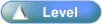
 Activity Stages
Activity Stages
Click on the required tab above or scroll down
1
|
Access Inventory Locations
|
2
|
Select Inventory Location
|
3
|
Review Details
|
 Access
Access
Path:
|
Admin ð Setup ð Inventory ð Inventory Locations
|
Speed Button:
|
N/A
|
1: Access Inventory Locations
ICE Main Screen
|
1. Use the menu path:
| • | Admin ð Setup ð Inventory ð Inventory Locations |
|
2: Select Inventory Location
Inventory Locations
|
1. On the Browse tab, select Inventory Location to be reviewed.

| • | Click  button to edit the selected Point of Sale Station button to edit the selected Point of Sale Station |
| • | Click .png) button to add a new Point of Sale Station button to add a new Point of Sale Station |
| • | Click .png) button to delete the selected Point of Sale Station button to delete the selected Point of Sale Station |
| • | Click .png) button to apply the edits button to apply the edits |
| • | Click .png) button to cancel edits button to cancel edits |
|
3: Review Details
Inventory Locations
|
1. On the Details tab, review selected Inventory Location.
|
2. On the Lines tab, review equipment attached to the selected Inventory Location.
|
3. Click  button or press Enter key to close window button or press Enter key to close window
|
|
![]()