|
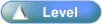
 Activity Stages
Activity Stages
Click on the required tab above or scroll down
1
|
Access User/Group Security
|
2
|
Review Users Details
|
3
|
Review Groups Details
|
4
|
Exit Utility Application
|
 Access
Access
Path:
|
Security ð Users and Groups (In Utility Application)
|
Speed Button:
|
N/A
|
1: Access User/Group Security
Utility
|
1. Use the menu path:
| • | Security ð Users and Groups |
|
2: Review Users Details
Users and Groups
|
1. On the Users tab, select Browse second-level tab.
|
2. Select User to be reviewed

| • | Click  button to edit the selected User button to edit the selected User |
| • | Click .png) button to add a new User button to add a new User |
| • | Click .png) button to delete the selected User button to delete the selected User |
| • | Click .png) button to apply the edits button to apply the edits |
| • | Click .png) button to cancel edits button to cancel edits
|
|
3. On Details tab, review the following values:
|
Field
|
Comments
|
Various fields
|
|

| • | Click  button to edit the selected field button to edit the selected field |
| • | Click .png) button to apply the edits button to apply the edits |
| • | Click .png) button to cancel edits button to cancel edits
|
|
4. On Default Settings tab, review the following values:
|
Field
|
Comments
|
Various fields
|
| • | Default Company/Branch/Location |
|

| • | Click  button to edit the selected field button to edit the selected field |
| • | Click .png) button to apply the edits button to apply the edits |
| • | Click .png) button to cancel edits button to cancel edits
|
|
5. On Groups tab, review the groups associated to the selected user
|
3: Review Groups Details
System Defaults
|
1. On the Groups tab, select Browse second-level tab.
|
2. Select Group to be reviewed

| • | Click  button to edit the selected Group button to edit the selected Group |
| • | Click .png) button to add a new Group button to add a new Group |
| • | Click .png) button to delete the selected Group button to delete the selected Group |
| • | Click .png) button to apply the edits button to apply the edits |
| • | Click .png) button to cancel edits button to cancel edits
|
|
3. On Security tab, review the menu access options
|
4. On Users tab, review the users associated to the selected group
|
5. Click  button to close window after review is complete. button to close window after review is complete.
|
4: Exit Utility Application
Utility
|
1. Use the menu path:
|
|
![]()