|
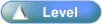
 Activity Stages
Activity Stages
Click on the required tab above or scroll down
1
|
Access System Defaults
|
2
|
Update User Defined Messages
|
 Access
Access
Path:
|
Admin ð System Defaults ð Company's tab ð Return/Repair tab ð Details (Cont.) tab
|
Speed Button:
|
N/A
|
 Objectives
Objectives
Following are the objectives of these instructions:
1: Access System Defaults
ICE Main Screen
|
1. Use the menu path:
|
2: Update User Defined Messages
System Defaults
|
1. Select the tabs:
| • | Company's tab ð Return/Repair tab ð Details (Cont.) tab |

| • | You may need to use the scroll buttons to display the Return/Repair tab |
|
2. Complete the following fields as required:
|
Field
|
Comments
|
Customer Job card for Repair - default message
|
| • | Add or update entries as required |
| • | Message will appear on Customer’s “Fault Report Form” |
|
Repair Agent Job Card for Repair - default message
|
| • | Add or update entries as required |
| • | Message will appear on Repair Agent’s “Job Card” |
|
|
3. Click  . .

| • |  (Yellow Tick) button can be clicked instead of (Yellow Tick) button can be clicked instead of  button button |
|
4. Click  to save updates. to save updates.

| • | User needs to login again for the changes to come into effect. |
| • | Select menu path:
File ð Change User |
|
| ![]()