|
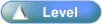
Purpose
| • | Automatic Billing requires a piece of equipment to be setup in the Equipment masterfile. |
| • | Once the equipment has been setup, a billing file can be created to record the details for regular on-going revenue. |
| • | This facility can be used to setup regular billing for services such as rental, maintenance agreements, meter charges, aggregate billing, copy kits and pre-paid support blocks. |
| • | The frequency and charges of the billing are set against each individual piece of equipment and this information is used in the Billing Selection process to automatically generate the invoices for services as per the billing setup parameters. |
| • | The Billing Selection can be run at any time and any pieces of equipment that are due for billing will be selected and an invoice automatically generated. |
| • | The invoices are then accepted and passed through to the invoicing component of the Accounts Receivable module for End of Day processing to the General Ledger and to the equipment history. |
Activities
| • | Click on a Overview icon (eg. _sml.png) ) to open the Overviews and Coaching . ) to open the Overviews and Coaching . |
|
Advanced User Information
| • | An exception is created if the imported meter read is 30 days different from current system date
(same as when you enter a read manually) |
| • | Option available to save a meter read that is the same as the previous read. |
| • | Option to mark an invoice, as printed on invoice tab, has been re-implemented. |
| • | New Meter Reading Details Report Option |
| • | New report option added to the Meter Reading Details Report.
It is the Detailed with Extra Details option. |
| • | It includes the following meter fields from the contract on which the meter and machine are attached: |
| • | Review Type (if review set for meter) |
| • | Profit/Loss $ amount (positive or negative figure) |
| • | Profit/Loss % (as a value out of 100.0000) |
| • | Reports > Autobilling Reports > Meter > Meter Reading Details
Detailed with Extra details option. |
|
| • | Aggregate Billing Agreement Setup - History |
| • | Aggregate Billing Agreements - now display total copies rather than reading on the Control Set Up > History tab. |
| • | Column heading changed from Reading to Total Copies on the History tab. |
| • | Admin > Equipment > Billing Details > Control Setup tab > History tab
(for an Aggregate Billing Contract) |
|
| • | A new Allow AutoBill Edits checkbox has been added on the Admin > System Defaults > Branches > Invoice tab. |
| • | If the checkbox is selected and an autobilling invoice is accepted through to the AR Invoice/Credits form, the invoice is editable (e.g. to add Admin charges etc). |
| • | This works only for invoices accepted after the checkbox state is changed (i.e. it has no retrospective effect). |
| • | Admin > System Defaults > Branches > Invoice |
|
| • | Hotlinks between Customer Master, Equipment Master and Auto Billing Contract file: |
| • | New buttons have been added to the Customer Master, Equipment Master and Auto Billing Contract forms to hotlink them together. |
| • | This is a convenience feature that simplifies the process of viewing relationships between customers, equipments and billings without having to run separate searches in several master forms. |
| • | This feature will aid in completing a simple audit to ensure all machines being serviced under a maintenance contract are in fact being Auto Billed. |
| • | Print Delivery Options Extended |
| • | Print Invoices/Statements to PDF |
| • | Print PDF Invoices/Statements in Batches |
| • | Email Invoices/Statements to Customer |
| • | Functionality inclusion - Accounts Receivables, Service, Customer Master, Auto Billing |
| • | Format - include remittance section (2 Formats) |
| • | Generation rules - (either to email or print) based on available customer information |
| • | Email hosting details and templates needs to be setup in:
Admin >> Setup >> General >> Email Setup
Hint:
WIth <INVOICE> entered in Subject line of template,
the invoice number can be searched for by using the "Emails (unsent)" speed button (lightening flash)
|
| • | If the Email option is greyed out – one of the things that should be checked is the email address in:
Admin >> Set Up >> Accounting >> Company
|
| • | Workflow Steps in Autobilling Process: |
| 1. | Create/Setup Equipment in Equipment Masterfile & Equipment Setup tables |
| 2. | Create/Setup Billing Contracts |
| 3. | Automatic Billing Selections |
| 4. | Update Automatic Billing Invoices
|
| • | If the contract has not been setup, or has been setup incorrectly, the Billing Centre will not recognise the contract as a valid contract. It will either not create an invoice or display exception errors, which must be rectified in the Automatic Billing Setup details before it can be processed and an invoice created. |
| • | Equipment must first be setup in the Equipment Masterfile. |
| • | An Automatic Billing Setup is required once a piece of equipment has been sold to a customer, with a billing contract established that requires regular invoicing (billing) to the customer for ongoing maintenance, warranty or rental of the equipment. |
| • | The Automatic Billing Setup must be created for the billing details to be available when the Billing Selections are next run, using the Automatic Billing Centre individual equipment, if required. |
| • | Equipment billing contracts are setup for each customer and all equipment is attached to the contract. |
| • | The details setup are used in conjunction with the Automatic Billing Centre when Automatic Billing Selections are run. |
| • | If the Automatic Billing Setup indicates a billing is required, then an invoice is created for the customer using details from the Automatic Billing Setup.
|
| • | Autobilling Invoice Edit |
| • | New Edit Invoice button in the auto bill centre > invoice tab allows the user to add/edit/delete description/text lines on the auto bill invoice. |
|
![]()