|
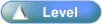
Purpose
| • | The Service Call Manager function enables the organisation to accurately monitor the performance of both machines and service personnel in the completion of their daily duties. |
Activities
| • | Click on a Overview icon (eg. _sml.png) ) to open the Overviews and Coaching . ) to open the Overviews and Coaching . |
|
Advanced User Information
| • | Credit Warning Messages in Service Call Manager |
| • | The Credit Warnings only appear when the nominated days have elapsed and there are invoices that are not fully allocated. |
| • | The forms where the Customer Warning messages are displayed: |
| • | Service Logging - new service job |
| • | Service Customer Credit Message |
| • | When inserting or editing a customer against a service job, the correct credit display message for that customer is displayed at the bottom of the job details, even after the customer details have been updated in the Customer Master File. |
| • | Service Call Manager - Credit Message Updated |
|
| • | The date on the Service Invoice is the date that the call was completed by the technician,
rather than the previously used date that the service job was called off in ICE. |
| • | This is in accordance with staff access to be able to operate outside the current period.
|
| • | Service Call Manager - Custom View |
| • | By selecting the option "Save Custom View", it is possible to save the settings after: |
| • | changing default order of record view |
| • | turning columns on & off |
| • | altering column widths & column placements |
| • | By selecting the option "Remove Custom View", it is possible to return to the default settings. |
| • | Service Call Manager - Custom View Options |
|
| • | Added new email templates: |
| • | Added ability to pick the equipment system number or equipment code for the emailing of service jobs.
|
| • | Customer Name added next to Signature on all Job Card formats (with a line to write the name on) |
| • | Job Cards for Casual Equipment now adds correct Fax Number.
If fax number is not populated in the job, then it is retrieved from the Customer Master File.
|
| • | Non-Stock Items & Machine History |
| • | Non-stock items called off through job parts, now assign cost (at zero) or revenue on the Machine History. |
| • | Machine History for non-stock items (that are flagged as General or Financial) is now recorded: |
| • | Cost Price - will always be zero |
| • | Sell Price - should come from the invoice line (if the item was chargeable).
|
| • | Service Call Manager - Preview Invoices |
| • | If ICE is set to Preview invoices first in System Defaults, then the invoice can be previewed first,
regardless of whether the customer is set to having invoices emailed to them. |
| • | A Print button has been added as a drop down to permit the invoice to be previewed if needed
(the same as customer statements). |
| • | Service Call Manager Confirm Window |
|
| • | Service Parts Price for Internal Customers |
| • | Booking out parts via Service behaves the same way as Accounts Receivables invoicing as long as customer is internal. |
| • | i.e. cost price is retrieved as sales price in Service when booking out parts. |
| • | Parts Call Off - Warranty Check Box |
| • | Warranty checkbox on the Service Call Parts Used window (Parts - Call Off) is editable after update of job parts. |
| • | Email Service Jobs to Technicians |
| • | Print Service Job Cards to PDF |
| • | Email Service Job to technicians |
| • | Email address details need to be setup in Admin Utility (v37 onwards):
Security >> Users and Groups >> Users tab >> Details tab
Email Address field |
| • | Email templates needs to be setup in:
Admin >> Setup >> General >> Email Setup
|
| • | Service Calendar Module Selection |
| • | Service Calendar Module drop-down allows the selection of any module - including all modules. |
| • | Sales Person in Service Jobs & Service Invoices |
| • | System Default to enforce the addition of a sales person to a service job in: |
| • | Admin > System Defaults > Branches > Service Job |
| • | Option to be able to set a default sales person to appear on all Service Invoices and option to change this when necessary on: |
| • | Other Details tab > Sales Person (Old Service Form)
|
| • | Print Delivery Options Extended |
| • | Print Invoices/Statements to PDF |
| • | Print PDF Invoices/Statements in Batches |
| • | Email Invoices/Statements to Customer |
| • | Functionality inclusion - Accounts Receivables, Service, Customer Master, Auto Billing |
| • | Format - include remittance section (2 Formats) |
| • | Generation rules - (either to email or print) based on available customer information |
| • | Email hosting details and templates needs to be setup in:
Admin > Setup > General > Email Setup
Hint:
WIth <INVOICE> entered in Subject line of template,
the invoice number can be searched for by using the "Emails (unsent)" speed button (lightening flash)
|
| • | If the Email option is greyed out – one of the things that should be checked is the email address in:
Admin > Set Up > Accounting > Company
|
| • | Service Non-Invoiced Parts |
| • | When you print the delivery docket the printed flag is set as Printed. |
| • | The billing status is added in Non Invoiced parts entry screen. |
| • | Non Invoiced Parts Delivery Docket prints Equipment Code, Equipment Type, Model and Serial Number. |
| • | The billing status is now displayed on both the Check List and Audit Trail reports when a transaction is updated. |
| • | Fault Details on Old Service Form: |
| • | The Fault Details in Old Service Create/ Edit form can now accept 15 to 20 lines and the scroll bar is also enabled.
|
| • | System Defaults > Company's > General (Cont.): |
| • | “Service Mobility Enabled” section removed |
| • | Added a new check box called "Update Job Parts & Non Invoice Parts with Service Invoices"
|
| • | When updating an invoice batch containing service invoices, the new ’Update Job Parts and Non-invoiced Parts with Service Invoices’ system default allows parts and non-invoiced parts to be updated as part of the invoice update process.
|
| • | Equipment Master Accessories: |
| • | Equipment accessories can now be automatically maintained when selling/returning correctly set up stock items via AR Invoicing, Service Job Parts or Non Invoiced Parts. |
| • | When a stock item that is flagged as an accessory in Stock Master is added to an AR invoice line against an equipment, an accessory will be automatically added to the Equipment Master record for that equipment. |
| • | The new accessory will be visible on the Equipment Master Accessory tab, together with relevant purchase and sale details. If the stock item is serialised then a new accessory will be added to the equipment for each serial number used. A credit note for an accessory also creates an Equipment Master Accessory record but with a negative quantity. |
| • | In Stock Master, flagging an item as Accessory Stock (on the Details tab) now requires an Accessory Type to be set. This will initially be populated with the default accessory type set in Admin > Setup > Inventory > Inventory Types for the particular stock type. |
| • | Service Job Scheduling (Booking of Service Calls) |
| • | When the schedule technicians including all technicians, form is maximised the calendar can be resized to fill the screen. |
| • | Click and drag to expand or contract the height and width of the columns and rows like in excel. |
| • | Hover the mouse over the schedule record & see the customer name, job no. information & fault. |
| • | Double click the selected schedule record to open the job in view/edit on the Call In Tab |
| • | On Service Call Manager the button has been changed from Book Date to Scheduler |
| • | Service Job Schedule displays WYSIWYG (for one or all technicians) and is available for printing. |
| • | In the Administration Utility an option called "Scheduler Colour" has been added for the setup of staff as Technicians: |
| • | The assigned scheduler colour then remains with this technician for all service jobs scheduled. |
| • | Once a colour has been assigned to one tech - this colour is no longer available for selection |
| • | On termination the colour assigned for the scheduling is released for reuse.
|
|
![]()