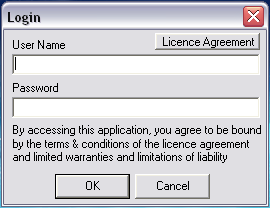Once the software is installed on your computer, create a “Windows Shortcut” to the executable file “copyshop.exe”.
The icons for the shortcut should be placed on the desktop and to start the program double click on the shortcut.
Startup Screen
A startup screen will appear this may take a while to load as it is loading as much of the system into memory to speed up the use of the system during operation.
The startup screen will appear with messages in the lower left hand corner indicating the actions being undertaken during the startup. The lower right hand corner indicates the version of the software.
This can also be checked at any time from the Help menu and about option once the ICE system has opened.
Login Window
The Login Window will require a user name and password to be entered which will be stored throughout the session and used to save the user name against transactions and data entry/edit which takes place during the session.
Enter the username and the assigned password and press the
|
||||||||||
Page Filename : io_icelogin.htm