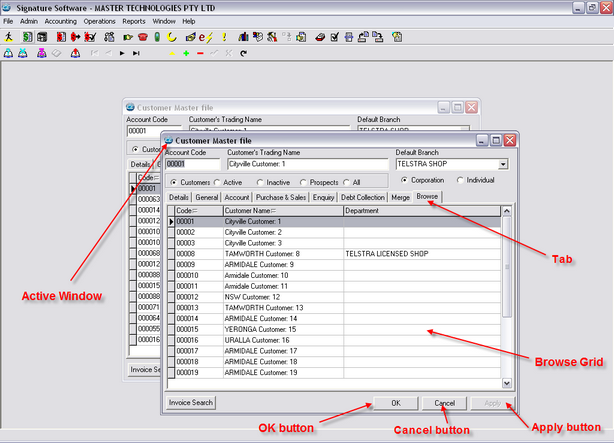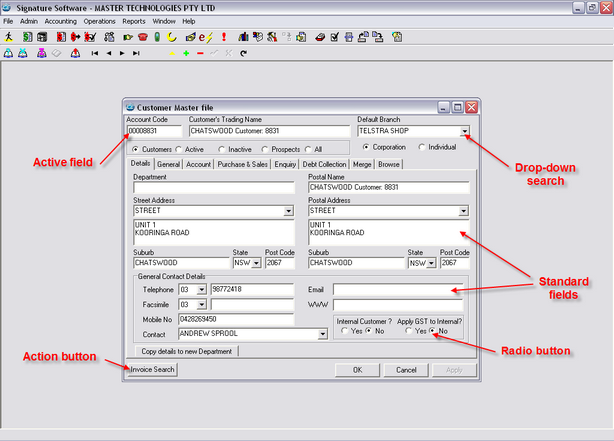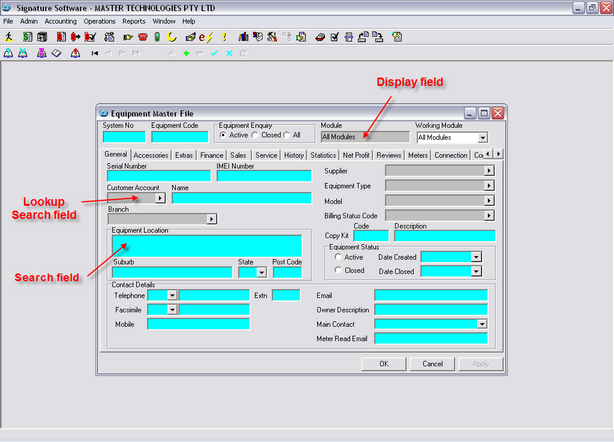The ICE system has utilised many of the standard Windows features.
This section outlines many of the common objects and terminology used in this guide, at training seminars or when discussing the system with our help desk support staff.
It is recommended that users become familiar with these terms to assist in the ongoing operation of the ICE system.
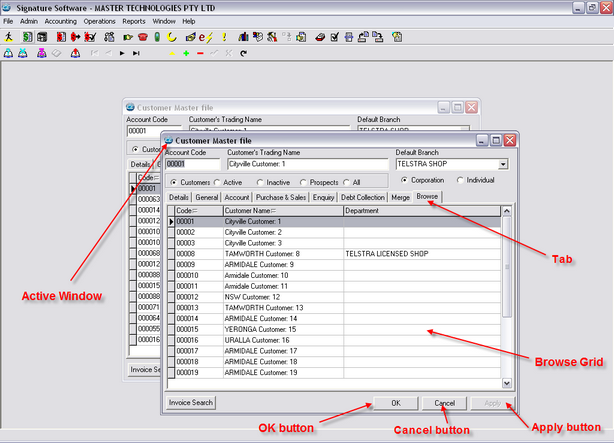
Active Window
|
The "Active" Window has the highlighted title bar.
The “Inactive” Window behind has the dulled title bar.
To activate window click on the title bar or use the Window Menu to select another window.
|
Tab
|
When clicked, displays information relevant to each tab title for the selected record.
|
Browse Grid
|
Display and sorting only in this grid.
Records cannot be edited on the Browse Grid.
|
OK button
|
Saves current update function and closes the window.
|
Cancel button
|
Cancels current update function and closes the window.
|
Apply button
|
Activates when updating is required Applies/Saves the current update values.
|
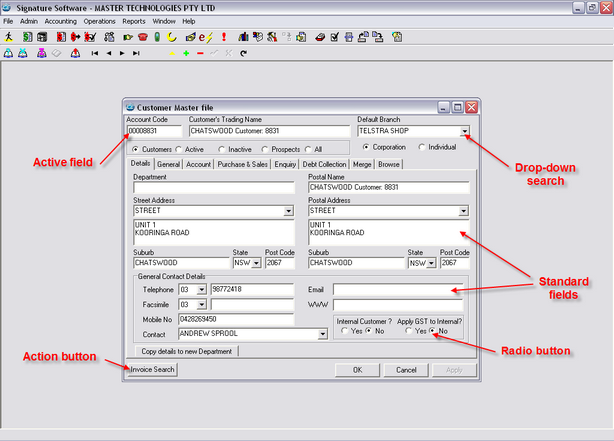
Active Field
|
Highlighted with cursor.
|
Drop-down search
|
Arrow to the right of the filed which when pressed drops down field choices.
|
Action button
|
Provides a possible function if enabled
|
Standard fields
|
Can be edited
|
Radio button
|
Select by clicking one of the options offered.
|
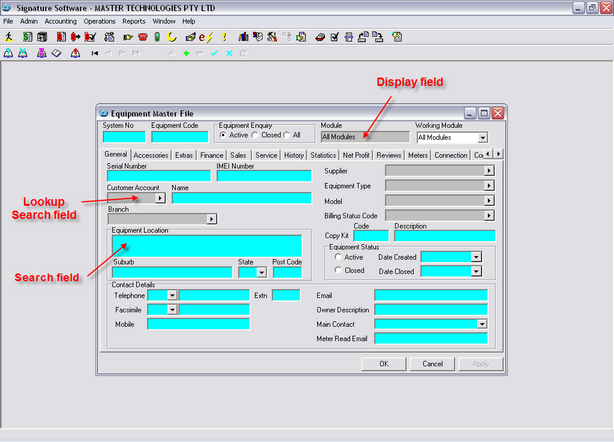
Lookup Search field
|
To activate the search, click on the arrow to the right of the field. This will open the search dialog for the selected field.
Start typing the search criteria then press F12 key
|
Search field
|
Start typing the search criteria and then press F12 key
|
Display Field
|
Display only fields - grey background with no search option at the right of the field.
|
|