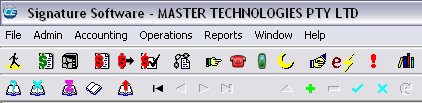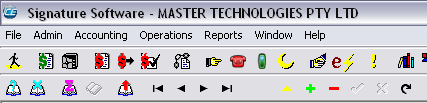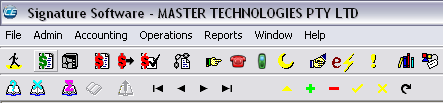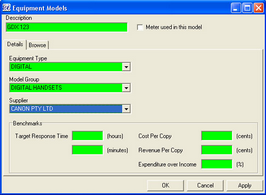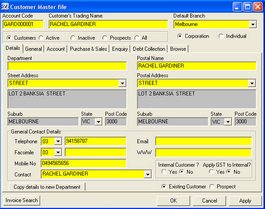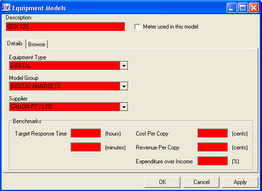The third level of the Main Window includes the function buttons which are broken into:
Search Functions
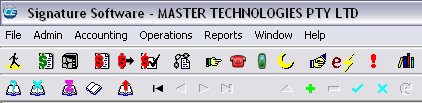

|
(F2)
|
Enter Search Criteria
|

|
(F3)
|
Clear Search Criteria
|

|
|
Count Records
|

|
(F12)
|
Fetch Data
|
•
|
A powerful search engine, using SQL as the base of the search, allows extensive searching throughout the System. Most windows have search capabilities.
|
•
|
By pressing F2 or F3, any field that turns blue can be used in the search criteria.
|
•
|
Wildcards can be used in searches. E.g. BA* will find all entries starting with BA.
|
•
|
Case is important e.g. ba* will not find entries starting with BA.
|
•
|
The search fields that have the arrow pointing to the right will remain grey but can also be searched.
|
Navigate Functions
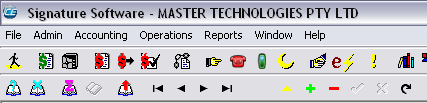

|
|
Change Sort Order for Navigation
|

|
(Ctrl + F5)
|
First Row
|

|
|
Prior Row
|

|
|
Next Row
|

|
(Ctrl + F6)
|
Last Row
|
•
|
The navigation functions are activated when a window is opened.
|
•
|
The Sort Order function can be used to change the order of the data displayed in the Browse grid on the Browse Tab.
|
•
|
You can also change the sort options by clicking on the column headings that have a sort option indicated (small arrow or equals sign).
|
•
|
The navigations keys move the focus from one record to another record. The record highlighted in the Browse grid indicates the header for the details that will be displayed on the other Tabs in the window.
|
•
|
Navigation keys are useful when checking and editing data.
|
Update Functions
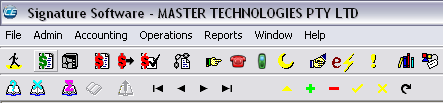

|
F7
|
Edit Record or Row
|

|
F9
|
Insert Record or Row
|

|
F4
|
Delete Record or Row
|

|
F10
|
Post (Save) the Update
|

|
F11
|
Cancel the Update
|

|
|
Refresh the data in the active window
|
•
|
Edit, Insert and Delete.
These function keys are used extensively throughout the System.
|
•
|
The colour of the Update function, when activated, is also seen in the fields of the active window.
|
•
|
Refer to the Function Key template for additional functions by using the Shift, Alt and Ctrl keys in conjunction with the function key.
|
•
|
Further details on each of these functions are found in later in the ICE Overview.
|
Function Mode Colours
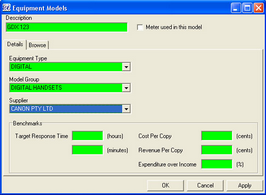
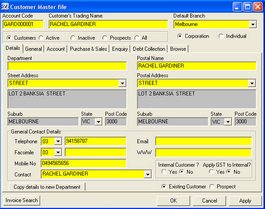
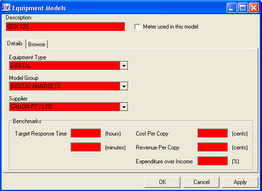
The function mode colours indicate quickly the action in progress.
It can be related to the “traffic light” concept.
Green for Go – insert, create a new record.
Yellow for Caution – editing in progress, be careful when editing is required.
Red for Stop – check that the record highlighted is the correct record to delete.
|