Deleting Records
To delete a record, header or line in an active window use the ![]() delete function button or F4 function key, as soon as a deleting function is activated the fields in the active window will turn red.
delete function button or F4 function key, as soon as a deleting function is activated the fields in the active window will turn red.
To confirm deletion of a record press F10 or the ![]() post (save) delete function button.
post (save) delete function button.
If the fields in the active window turn red and the delete is a mistake press F11 or the ![]() cancel delete function immediately.
cancel delete function immediately.

![]()
| • | Accidental deletion of records is one of the most common ways data is lost. |
| • | To prevent users deleting master file records ensure the security access restrictions for each staff have been setup. Security access restrictions are set in the staff setup table, please consult your System Administrator. |
| • | If the fields in the active window turn red and the deletion is a mistake press F11 or the |
| • | Once a record has been confirmed and deleted there is NO UNDO function, the record is permanently deleted. |
Deleting a record in a masterfile
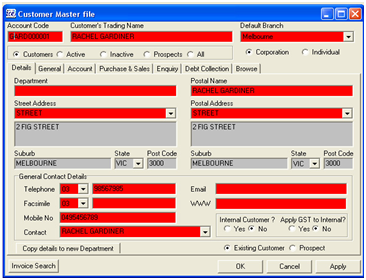
Press the ![]() delete function button or F4 function key.
delete function button or F4 function key.
When deleting the entire record (all fields) will highlight in red to indicate the record is being deleted a record in a masterfile as shown in screenshot on the left.
To accept the editing, press F10 or click on the ![]() post (accept) delete function button or press the Apply button in the lower right corner of the window
post (accept) delete function button or press the Apply button in the lower right corner of the window
To cancel the delete, use the ![]() function button.
function button.
Deleting a Transaction Header
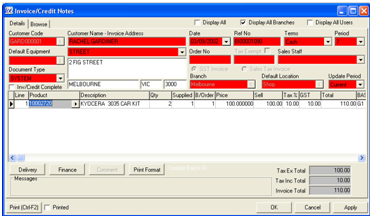
To delete the header ensure the cursor is placed in one of the header fields and click on the ![]() edit function button.
edit function button.
The delete will be activated and the header fields will be highlighted in red as shown in screenshot on left.
To confirm the deletion of the header, press Shift-F10 or click on the ![]() post (save) function button or click on the Apply button in the lower right hand corner of the window.
post (save) function button or click on the Apply button in the lower right hand corner of the window.
To reject the deletion, press Shift-F11 or click on the ![]() cancel edit function button.
cancel edit function button.
![]()
| • | Using the Shift with the function keys forces the function key to work with the header regardless of where the cursor is located. |
Deleting a Transaction Line
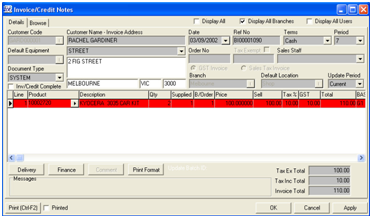
To delete a line in the details grid, place the cursor in any field on the line to be deleted press F4 function key.
The line details will automatically turn red as shown in screenshot on left.
To accept the line deletion, press F10 or click on the Apply button in the lower right corner of the window.
To reject the deletion press F11.
Only the line highlighted will be deleted, the header and any other lines not highlighted will remain.
![]()
| • | The function buttons |
| • | The keyboard function keys F4, F10, F11 ARE USED with transaction lines. |