Editing Records
Editing records can be performed by using ![]() edit function button or by changing information directly in the fields of the active window. As soon as an editing function is activated the fields in the active window will turn yellow.
edit function button or by changing information directly in the fields of the active window. As soon as an editing function is activated the fields in the active window will turn yellow.
To save an edit use the ![]() function button, F10 key or Apply button.
function button, F10 key or Apply button.
If the fields in the active window turn yellow and the edit is a mistake press F11 or the ![]() cancel edit function button immediately.
cancel edit function button immediately.

![]()
| • | Accidental editing of records is the most common way data is lost. |
| • | To prevent editing of master files ensure the security access restrictions for each staff have been setup. Security access restrictions are set in the staff setup table, please consult your System Administrator. |
| • | If the fields in the active window turn yellow and the edit is a mistake press F11 or the |
Editing a record in a masterfile
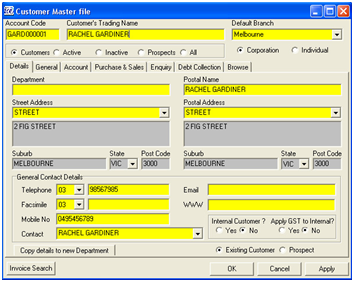
The quickest way to edit a record is to begin typing the required changes.
The editing function is activated and indicated by the fields being highlighted in yellow as shown in the screenshot on the left.
To accept the editing, press F10 or click on the ![]() post (save) edit function button or press the Apply button in the lower right corner of the window
post (save) edit function button or press the Apply button in the lower right corner of the window
Editing in a Transaction Header
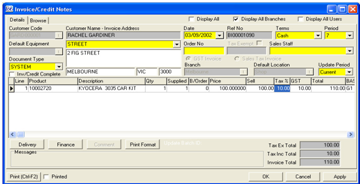
To edit the header ensure the cursor is placed in one of the header fields and click on the ![]() edit function button or begin editing the required field.
edit function button or begin editing the required field.
The edit will be activated and the header fields will be highlighted in yellow as shown in the screenshot on the left.
To accept the header edit, press Shift-F10 or click on the ![]() post (save) function button or click on the Apply button in the lower right hand corner of the window.
post (save) function button or click on the Apply button in the lower right hand corner of the window.
To reject the changes, press Shift-F11 or click on the ![]() cancel edit function button.
cancel edit function button.
![]()
| • | Using the Shift with the function keys forces the function key to work with the header regardless of where the cursor is located. |
Editing in a Transaction Line
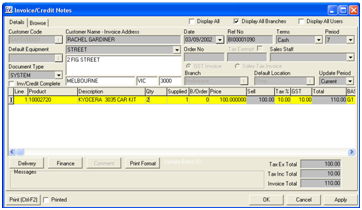
To edit a line in the details grid, place the cursor in the line to be edited and begin editing by typing in the required field.
The line details will automatically turn yellow as shown in screenshot on the left.
To accept the line changes, press F10 or click on the Apply button in the lower right corner of the window.
To reject the changes press F11.
![]()
| • | The function buttons |
| • | The keyboard function keys F10, F11 ARE USED with transaction lines. |