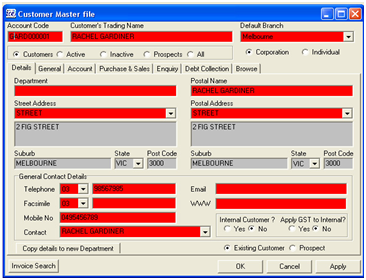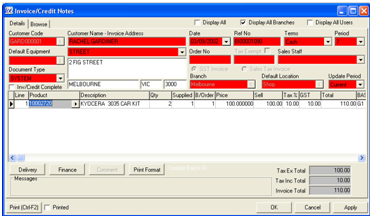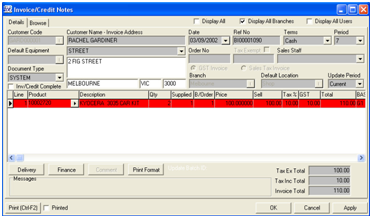Deleting Records To delete a record, header or line in an active window use the
To confirm deletion of a record press F10 or the If the fields in the active window turn red and the delete is a mistake press F11 or the
Deleting a record in a masterfile
Press the
When deleting the entire record (all fields) will highlight in red to indicate the record is being deleted a record in a masterfile as shown in screenshot on the left. To accept the editing, press F10 or click on the To cancel the delete, use the
Deleting a Transaction Header
To delete the header ensure the cursor is placed in one of the header fields and click on the
The delete will be activated and the header fields will be highlighted in red as shown in screenshot on left.
To confirm the deletion of the header, press Shift-F10 or click on the To reject the deletion, press Shift-F11 or click on the
Deleting a Transaction Line
To delete a line in the details grid, place the cursor in any field on the line to be deleted press F4 function key.
The line details will automatically turn red as shown in screenshot on left.
To accept the line deletion, press F10 or click on the Apply button in the lower right corner of the window.
To reject the deletion press F11.
Only the line highlighted will be deleted, the header and any other lines not highlighted will remain.
|
Page Filename : io_update_delete.htm