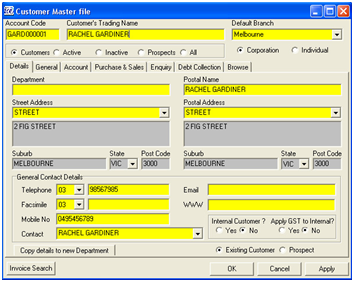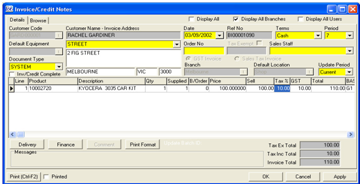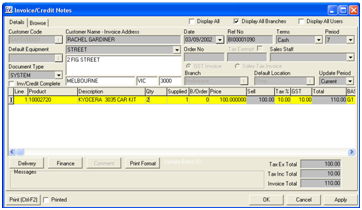Editing Records Editing records can be performed by using
To save an edit use the
If the fields in the active window turn yellow and the edit is a mistake press F11 or the
Editing a record in a masterfile
The quickest way to edit a record is to begin typing the required changes.
The editing function is activated and indicated by the fields being highlighted in yellow as shown in the screenshot on the left.
To accept the editing, press F10 or click on the
Editing in a Transaction Header
To edit the header ensure the cursor is placed in one of the header fields and click on the
The edit will be activated and the header fields will be highlighted in yellow as shown in the screenshot on the left. To accept the header edit, press Shift-F10 or click on the To reject the changes, press Shift-F11 or click on the
Editing in a Transaction Line
To edit a line in the details grid, place the cursor in the line to be edited and begin editing by typing in the required field.
The line details will automatically turn yellow as shown in screenshot on the left.
To accept the line changes, press F10 or click on the Apply button in the lower right corner of the window.
To reject the changes press F11.
|
Page Filename : io_update_edit.htm