This topic covers the following ICE Window Types:
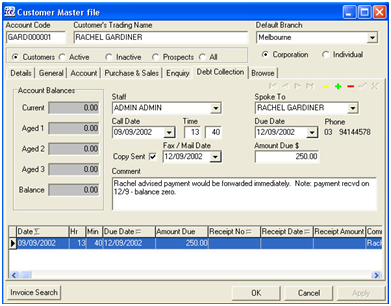
The Customer, Supplier, Inventory and Equipment master files use a standard window with multiple tabs and a browse grid.
Tabs may also include sub details. A sub details tab is indicated by the presence of navigation and or update function buttons on the sub details tab. This indicates that there can be more than one sub detail record for the master file record. For example, multiple debt collection notes per customer or multiple invoices per customer as shown in screenshot above.
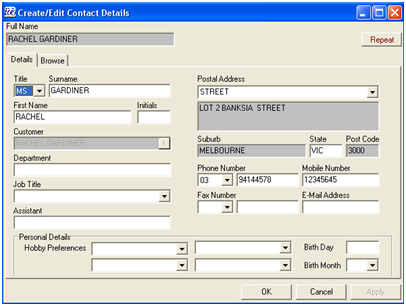
This type of form is used for lookup tables. Generally it has a header section with the main details of the record, one or more details tabs and a browse tab with a browse grid.
Most of the setup tables in the Admin menu use this style of window form.
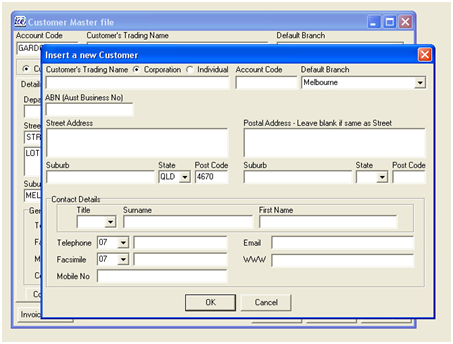
The insert method on the master files uses an insert dialog box to capture the basic information of each master file record.
The dialog box appears when the insert function is activated on a masterfile.
Whilst the insert dialog box is activated the windows behind the dialog box are inactive. The insert must be accepted or rejected to return to the master file window.
Screenshot above is an example of an insert dialog box using the customer masterfile insert.
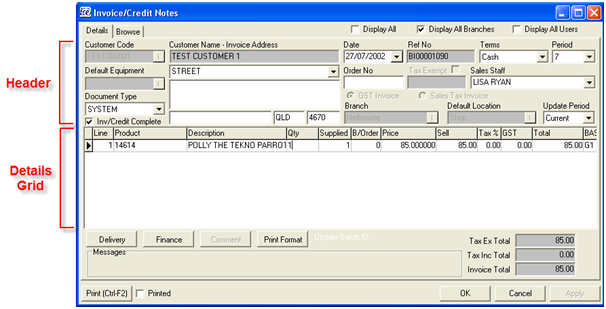
The ICE system caters for many types of transactions, invoices, inventory orders, inventory receipts, etc.
All transactions have a header and detail section. The detail section is most commonly displayed in a details grid under the header details.
All transaction forms open with a browse grid displaying the transaction header. Clicking on the details tab will display the full transaction header details and the line details in the details grid.
Screenshot above shows an Accounts Receivable Invoice as an example of a Transaction Window.
Multiple Header Transaction Windows
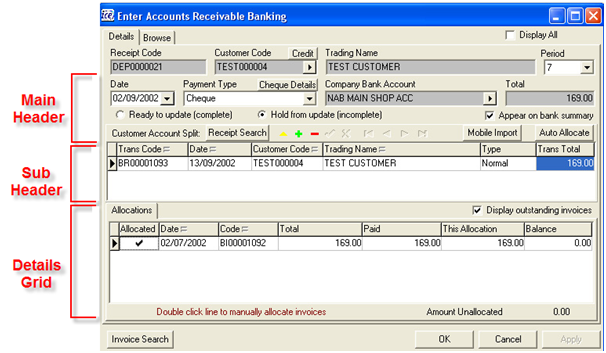
Within the system there are a few instances of multiple header forms – debtors banking and product enquiry are two of these forms.
The form has a header section, the header then has multiple sub headers and each sub header has a detail section which is displayed in a details grid.
To control the sub header details a separate navigation and update function buttons are included with the sub header details.
Screenshot above shows the Accounts Receivable banking as a Multi-Header Transaction Window.
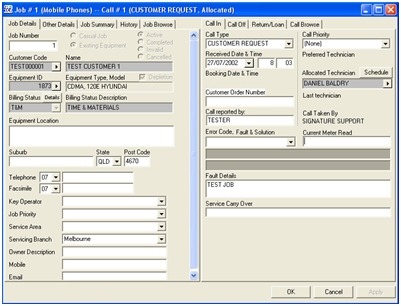
This form represents a job transaction with job header details displayed on the left.
The job call details are displayed on the right hand side.
A job header can have multiple call details which are viewed using the call browse.
The function keys are best utilised with this type of form.
Screenshot above shows an example of a Service Job displayed in a split window form.