|
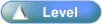
 Activity Stages
Activity Stages
Click on the required tab above or scroll down
1
|
Enter stock into Point of Sale Entry
|
2
|
Import MNC Extraction file
|
3
|
Complete transaction in Point of Sale Entry
|
 Access
Access
Path:
|
Accounting ð Point of Sale ð Sales Entry
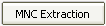 button button
|
Speed Button:
|
 (Mobile Connections) (Mobile Connections)
|
1: Enter Stock into Point of Sale Entry
ICE Main Screen
|
1. Use the menu path:
| • | Accounting ð Point of Sale ð Sales Entry |

| • |  (Mobile Connections) speed button could be used (Mobile Connections) speed button could be used |
|
Point of Sale Entry
|
1. Locate and enter stock

| • | Scan or locate through Product Search |
|
2. Select Serial/IMEI
|
3. Click 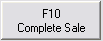 button button

| • | F10 function key could be used |
|
Connections module will open.
|
2: Import MNC Extraction file
Connections
|
1. Click the 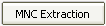 button button
|
2. Locate, select and open required MNC Extraction file
|
XML File Extraction
|

| • | Each of the options in the Connection Details menu should be reviewed in sequence and updated as required. |
|
1. Review and update as required:
|
Menu Option
|
Comments
|
Customer
|
|
|
Click New button and update as required
|
|
Review
|
Handset Service
|
Review
|
Service Promotion
|
Select Primary Service Plan
|
Dealer
|
Review
|
Connection Type
|
Review and update as required
|
Activation Type
|
Review and update as required
Select Previous Contract Expiry Date if required
|
|
2. Click  button button
|
Connection Details
|
1. Review details
|
2. Click  button button
|
Connections
|
1. Review details
|
2. Click  button button
|
3. Review details
|
4. Click  button button
|
Confirm
|
1. Click  button if archiving is required button if archiving is required
|
2. Click  button to exit Connections Module button to exit Connections Module
|
3: Complete Transaction in Point of Sale Entry
Point of Sale Entry / Point of Sale Payment
|
1. Review and update payment details, if required.
|
2. Click  button to confirm payment details. button to confirm payment details.

| • | F10 function key could be used |
|
| ![]()