|
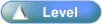
 Activity Stages
Activity Stages
Click on the required tab above or scroll down
1
|
Access Equipment Masterfile
|
2
|
Select Equipment
|
3
|
Resolve Error - Change Serial Number
|
 Access
Access
Path:
|
Admin ð Equipment ð General Details ð Browse tab
|
Speed Button:
|
N/A
|
1: Access Equipment Masterfile
ICE Main Screen
|
1. Use the menu path:
| • | Admin ð Equipment ð General Details |
|
Equipment Master File
|
1. Select the following:

| • | Use the  or or  buttons to scroll the tabs. buttons to scroll the tabs. |
|
2: Select Equipment
Equipment Master File
|
1. Click F12 key to retrieve all equipment
|
2. Select required equipment

| • | Previously when importing reads a "Multiple equipment match the serial no: xxx" message may have been generated if the same serial number was used on multiple equipment, even though only one was active.
e.g. If a machine was refurbished and put in the system twice with the same serial number and the old machine set to ^closed^ in the equipment masterfile, it may have still errored on the closed machine during the UGW import. This has been fixed with the UGW import ignoring all machines that have a status of closed.
|
| • | The error message displayed when importing the UGW Meter Reads will indicate which Equipment Serial Number is required.
e.g.:
 |
| • | the above error message indicates that the Serial Number 'FIVE001' occurs more than once in the Equipment Master File |
|
3: Resolve Error - Change Serial Number
The following provides the instructions for the example where the error can be resolved by changing the serial number of one of the pieces of equipment:
Equipment Master File
|
1. Select the General tab
|
2. Complete the following fields:
|
Field
|
Comments
|
Serial Number
|
Update with required value
|
|
3. Click  button button
|
4. Click  button to update and close Equipment Master File window button to update and close Equipment Master File window
|
| ![]()