|
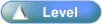
 Activity Stages
Activity Stages
Click on the required tab above or scroll down
1
|
Access Equipment Masterfile
|
2
|
Select Equipment
|
3
|
Resolve Error : Change Serial Number
|
 Access
Access
Path:
|
Admin ð Equipment ð General Details ð Browse tab
|
Speed Button:
|
N/A
|
1: Access Equipment Masterfile
ICE Main Screen
|
1. Use the menu path:
| • | Admin ð Equipment ð General Details |
|
Equipment Master File
|
1. Select the following:

| • | Use the  or or  buttons to scroll the tabs. buttons to scroll the tabs. |
|
2: Select Equipment
Equipment Master File
|
1. Click F12 key to retrieve all equipment
|
2. Select required equipment

| • | The error message displayed when importing the UGW Meter Reads will indicate which Equipment Serial Number is required.
e.g.:
 |
| • | the above error message indicates that the Serial Number 'KHV00472' occurs in the Import file, but not in the Equipment Master File. An investigation is required to resolve the reason for this mismatch. |
|
3: Resolve Error : Change Serial Number
The following provides the instructions for the example where the investigation has found that serial number in the Equipment Master File has been entered incorrectly:
Equipment Master File
|
1. Select the General tab
|
2. Complete the following fields:
|
Field
|
Comments
|
Serial Number
|
Update with required value
|
|
3. Click  button button
|
4. Click  button to update and close Equipment Master File window button to update and close Equipment Master File window
|
| ![]()