Search Criteria
|
Description
|
Case sensitive
|
Searching within the system is case sensitive – ie entering the letter 'D' in the search criteria will not also fetch data with ‘d’.
|
Subsets
|
When a search criteria is used to reduce the records in a table it is called a subset of data. The subset is used to work with a smaller part of the data – all functions normally available to a record are available to records retrieved in a subset.
|
Wild Cards
|
The % and * can be used as wild cards when entering search criteria.
|
Know Part of the Field
|
Use Wildcard Sign (% or *) and type in the section of the field known. If you know what the field starts with but not what it ends with your would type [Start Criteria]*, if you know the end *[End Criteria], and a middle section type *[Middle Criteria]*, followed F12. Note - do use the [] keys.
Examples of Wild Cards:
Search criteria in customer trading name:
D* - will fetch all records which start with uppercase ‘D’
*Smith* - will fetch all records with the word ‘Smith’ anywhere in the trading name (will only find title case)
*SMITH* - will fetch all records with the ‘SMITH’ anywhere in the trading name (will only find upper case)
Searching for a serial number in Inventory search dialogue with only the last 4 digits of the serial number:
*3429 – will fetch all inventory items that end in ‘3429’.
|
Working with numeric fields
|
Greater than and less than symbols - < > can be used to find values greater than the entered search criteria.
Example:
Searching for customers with a credit limit greater than $1000:
>1000 – will fetch all customers with a credit limit greater than $1000
>999 – will fetch all customers with a credit limit greater than or equal to $1000
|
Fetch data between two values
|
To find data where a search criteria value is between two values use the words
‘between (value) and (value)’ where value is the search criteria required.
Example:
Searching for customers with a credit limit between $1000 and $2000
Between 1000 and 2000 – will fetch all customers with a credit limit between $1000 and $2000 (inclusive)
|
Radio Buttons
|
To find records in a table using radio buttons – start the search and click on the radio button required for the search criteria.
Example
To find all sales tax exempt customers click on the Tax Exempt radio button
‘Yes’.
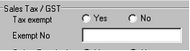
|
Finding fields that are empty or not empty
|
To find records in a table where a field is blank use the words ‘is null’ in the fields.
To find records in a table where a field is not blank use the words ‘is not null’
Example:
To find all customers with no credit limit
is null – in the credit limit field will fetch all customers with no credit limit set.
To find all customers with a credit limit set
is not null – in the credit limit field will fetch all customers with a credit limit set.
|
Using Drop Down Tables
|
To find data using criteria in a drop down table select the search criteria using the drop down table.
Example:
To find all cash customers
Select  from the drop down table. from the drop down table.
|
Using Multiple search criteria
|
To reduce the subset using multiple search criteria simply use any one of the above search criteria in any of the fields available for search.
Use F2 or ‘Enter Search Criteria’ button to add multiple search criteria after the first fetch of a subset.

•
|
Once a search criteria has been used to select data the subset will remain in the window until either the search criteria is cleared using F3 or the  function button or the window is closed. When the window is re-opened previous search criteria is lost. function button or the window is closed. When the window is re-opened previous search criteria is lost.
|
|
Remember to retrieve all data in a table press F3 to clear the search criteria and F12 to Fetch the data (or use the corresponding search function buttons)
|