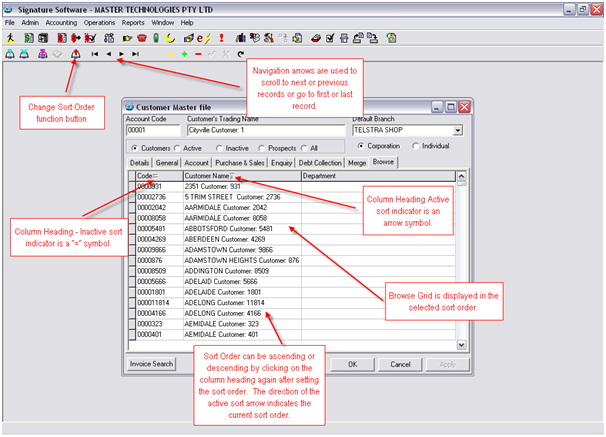The navigation functions allow users to scroll through the data within a window using available sort options for the data and the browse grid.
Each browse grid has its own set of sort options depending on the fields in the browse grid. Sort options can be changed using the ‘Change Sort Order’ function button or by clicking on the column heading in the browse grid. The column heading must have a sort indicator as shown in screenshot below for the field to be used in a sort option.
Once the sort order is selected the navigation arrows scroll through the data in the selected sort order. The navigation function keys (F5 and F6) also scroll, using the Shift and Ctrl in combination with the navigation functions keys users have more scrolling options.
Function keys are extremely quick when scrolling through records for editing.
Use F5 or F6 to scroll to previous or next record.
|
Page Filename : io_sorting_and_navigating.htm