|
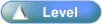
 Activity Stages
Activity Stages
Click on the required tab above or scroll down
1
|
Access
|
2
|
Enter EOD Parameters
|
3
|
Enter Count
|
4
|
Reconcile and Process
|
 Access
Access
Path:
|
Admin ð End of Day ð POS End of Day
|
Speed Button:
|
 (POS End of Day) (POS End of Day)
|
1: Access
ICE Main Screen
|
1. Use the menu path:
| • | Admin ð End of Day ð POS End of Day |
|
Enter Access Code
|
1. Complete the following field:
|
Field
|
Comments
|
Access Code
|
Enter required code
|

| • | If Access Code is not known, see your System Administrator |
|
2: Enter EOD Parameters
Point of Sale End of Day
|
|
1. Complete the following fields:
|
Field
|
Comments
|
Closing Date
|
Date for the End of Day
|
Cash Drawer
|
POS Drawer to be counted
|
|
3: Enter Count
Point of Sale End of Day
|
|
1. Complete the following fields:
|
Field
|
Comments
|
Quantity
|
For notes and coins physically counted in the nominated drawer
|
Cheques
|
Associated to the the nominated drawer
|
Gift Vouchers
|
American Express
|
EFTPOS
|
Customer Account
|
|
2. Click  . .
|
4: Reconcile and Process
Point of Sale End of Day
|
| • | Reconcile second-level tab |
|
1. Confirm discrepancy in Adjustments
|
2. Click 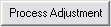 . .

| • | If the Drawer did not balance, adjustment transactions will be created in the POS Adjustment Clearing Account and these will need to be checked and reversed the following day by the Store Manager or System Administrator. |
|
Point of Sale End of Day
|
| • | Process second-level tab |
|
1. Review options and select reports to be printed

| • | Leave Update options, as these are required |
|
2. Click 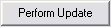 . .
|
3. Respond to any further dialogs:

| • | Reports will print and updates will be processed |
|
4. Click  button to exit, once all reports and updates are completed button to exit, once all reports and updates are completed
|
|
![]()