UGW Meter Read Import
|
1. Click  button to continue. button to continue.
|
2. Complete the following fields:
|
Field
|
Comments
|
Exception Filter
|
•
|
Click  (drop-down) button (drop-down) button
|
•
|
Select Duplicate reading filter criteria
|
|
|
3.Select required reading in grid.

•
|
An investigation has found that the second import reading is correct in this scenario
|
|
4. Click 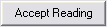 button button

•
|
Acceptance will overwrite the original value.
|
•
|
The reading can still be rejected at this stage by clicking the  button. button.
|
|
5. Click  button to continue button to continue
|
6. Review Import by clicking appropriate button (if required).

•
|
The following buttons can be selected:
|
•
|

|
•
|

|
•
|

|
•
|

|
|
7. Click  button when review is finished. button when review is finished.

•
|
All imported Reads are saved
|
•
|
Log and Import file are saved to the archive directory defined in the system defaults.
|
•
|
At anytime in the process the user can click the  button to abort. button to abort.
This prevents any reads from being saved, but a log will still be recorded (and marked as aborted) if a file have been processed.
|
|